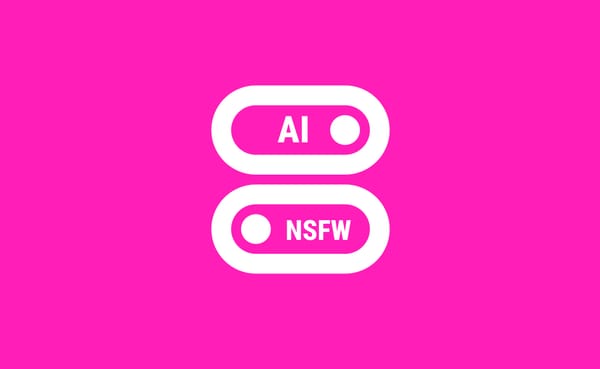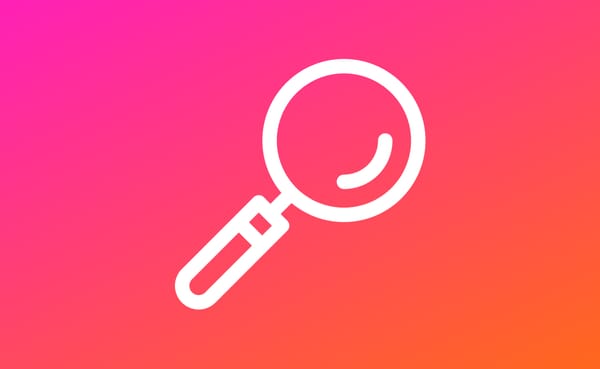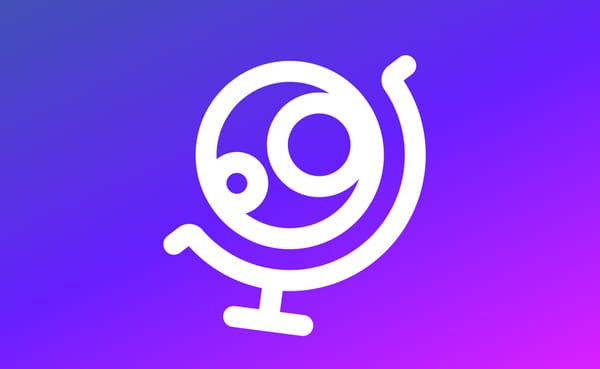Cards Edit Mode
Easily rearrange, hide, and customize your dictionary cards directly from the dictionary page with the new "Edit Cards' mode!
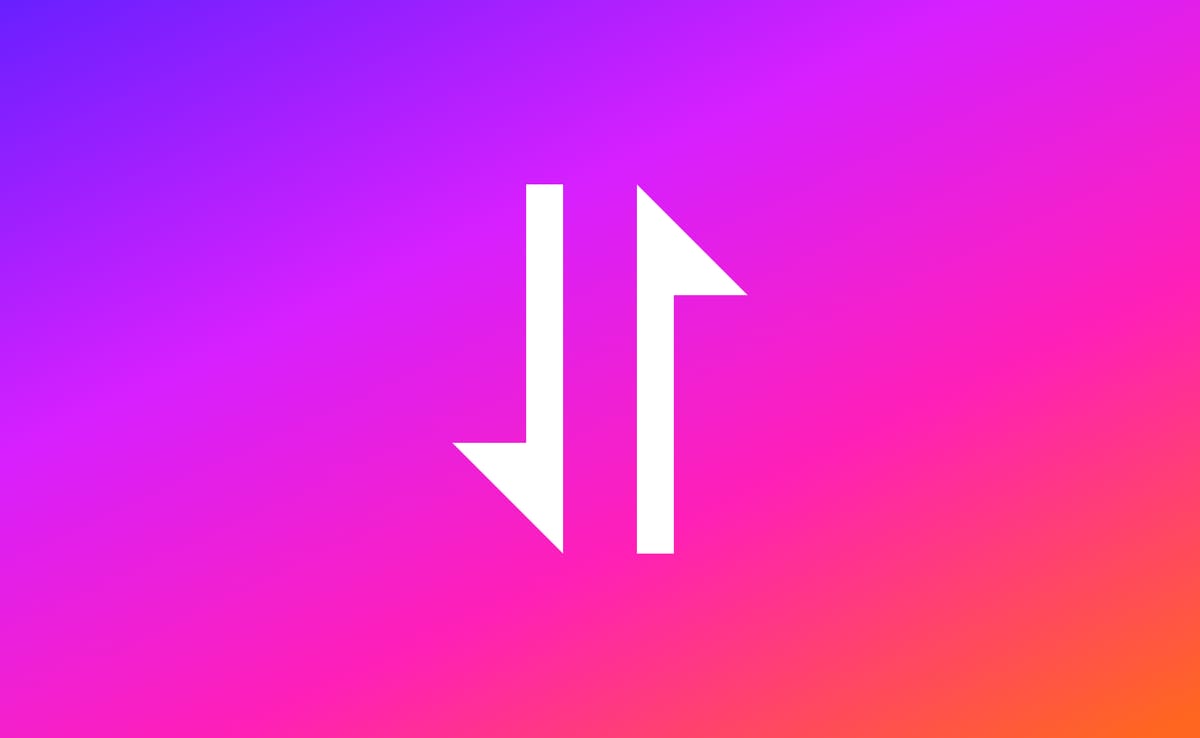
We're excited to announce a powerful new feature in Kanjiverse that will revolutionize the way you interact with cards: the "Edit Cards" mode. This latest update is designed to give you greater control and personalization of your learning content directly within our dictionary.
What's New?
The "Edit Cards" feature allows you to tailor your learning by organizing and customizing the cards in your dictionary page according to your study preferences. Here’s what you can do:
- Drag and Sort: Easily rearrange the order of the cards on your dictionary. Whether you prefer to see meanings, radicals, or examples first, you can organize your cards to match your study style.
- Hide/Unhide Information: Clutter no more! You can now choose to hide the cards that you are less focused on, creating a cleaner and more tailored learning interface. Prefer to focus solely on stroke order or want to challenge yourself without the crutch of romaji? Simply hide the elements you don’t need from the page.
- Direct Editing from the Dictionary: Access these features directly from the dictionary page. With a simple tap on the edit button, you can customize your card without navigating away from your current study session.
How to Use the Edit Cards Feature?
- Accessing Edit Mode: Open any kanji/words in the dictionary and tap on the "Overflow" icon at the top of the page. Then click "Edit Cards."
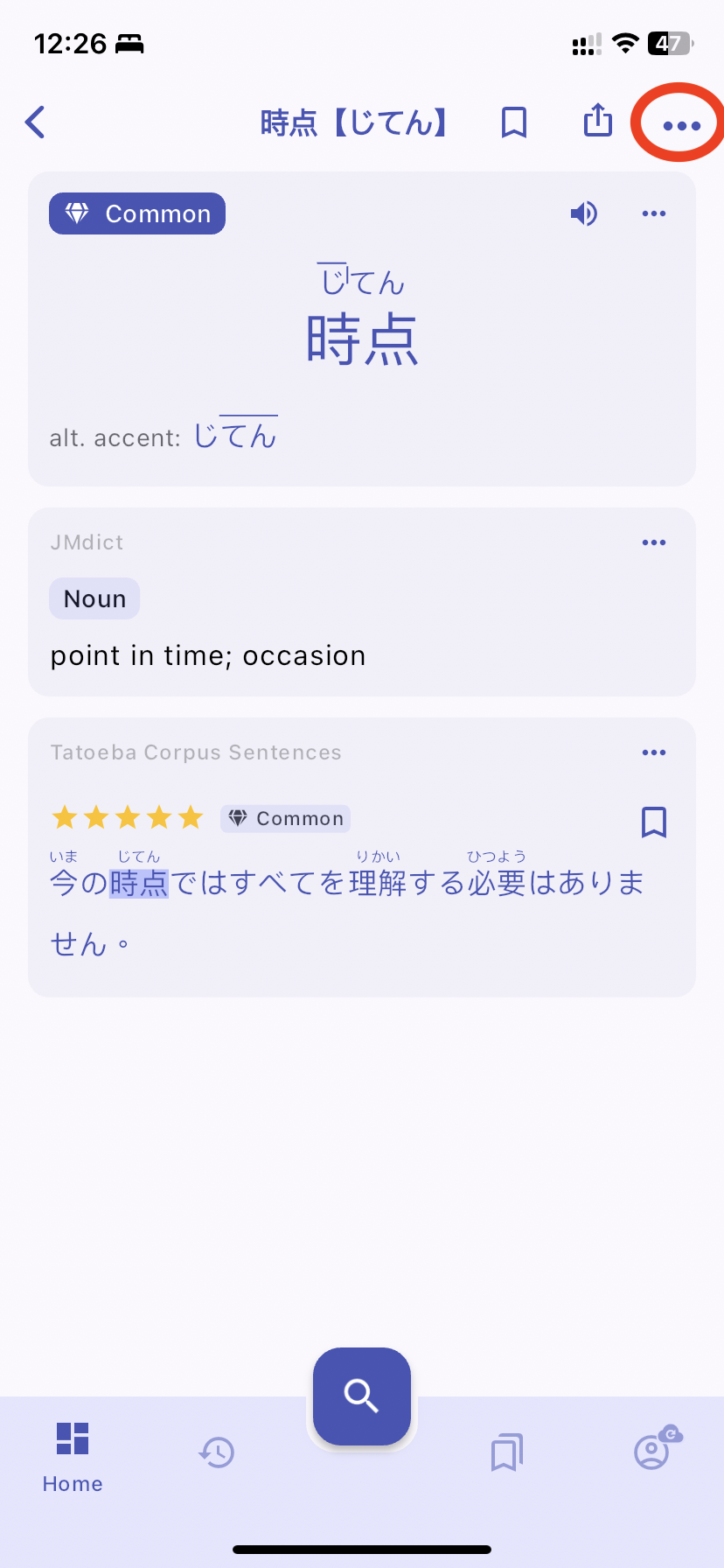
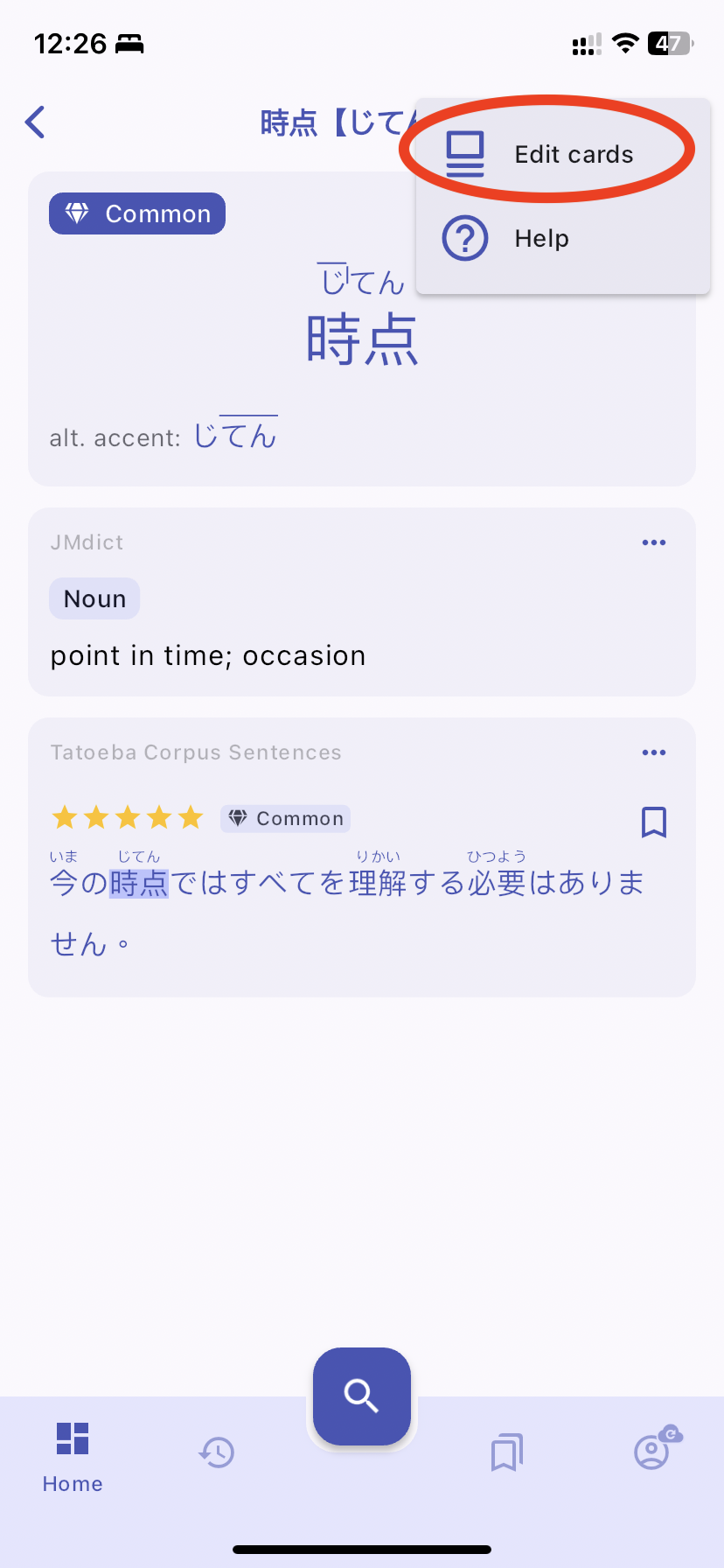
- Customizing Your Dictionary Page: Use the drag handles to reorder the cards on the page.
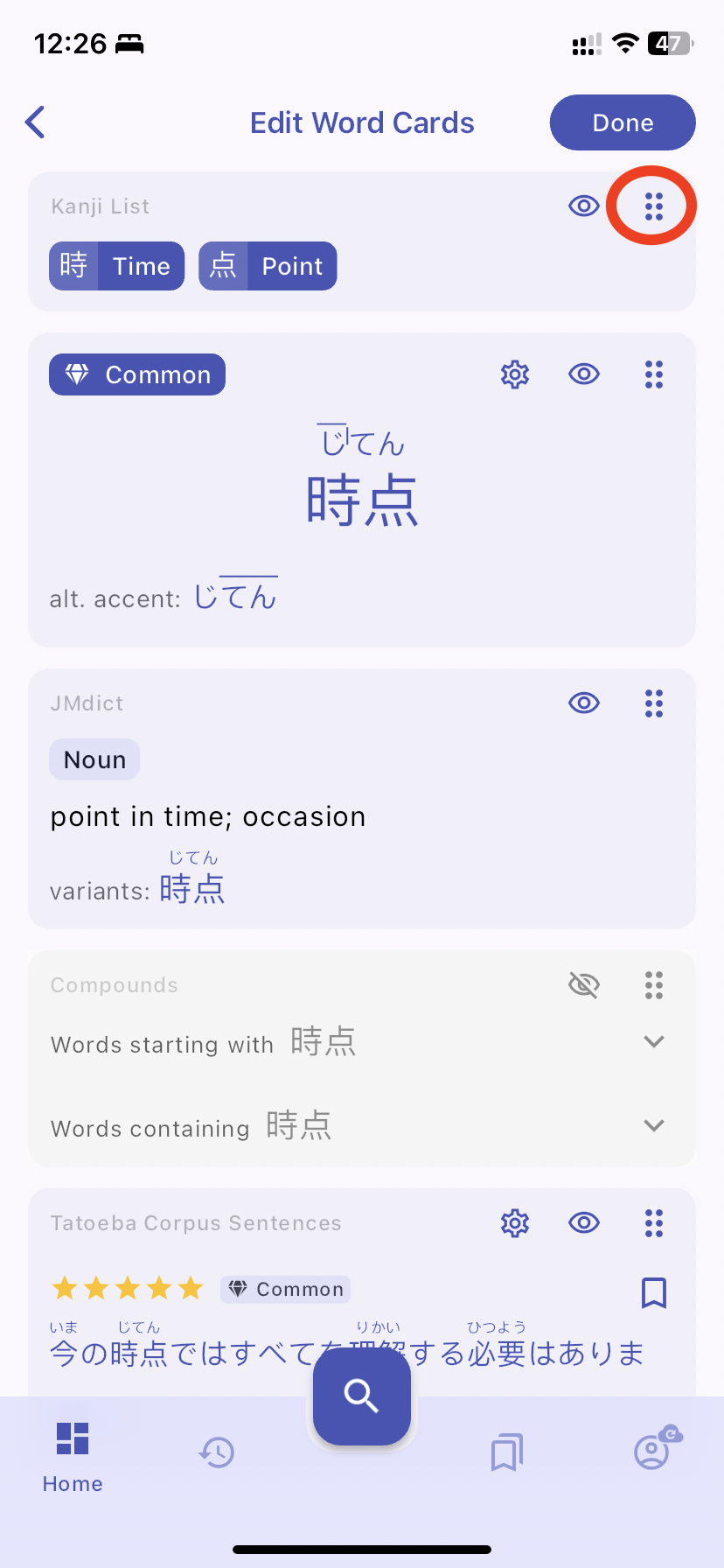
- Use the visibility toggles to show or hide specific cards.
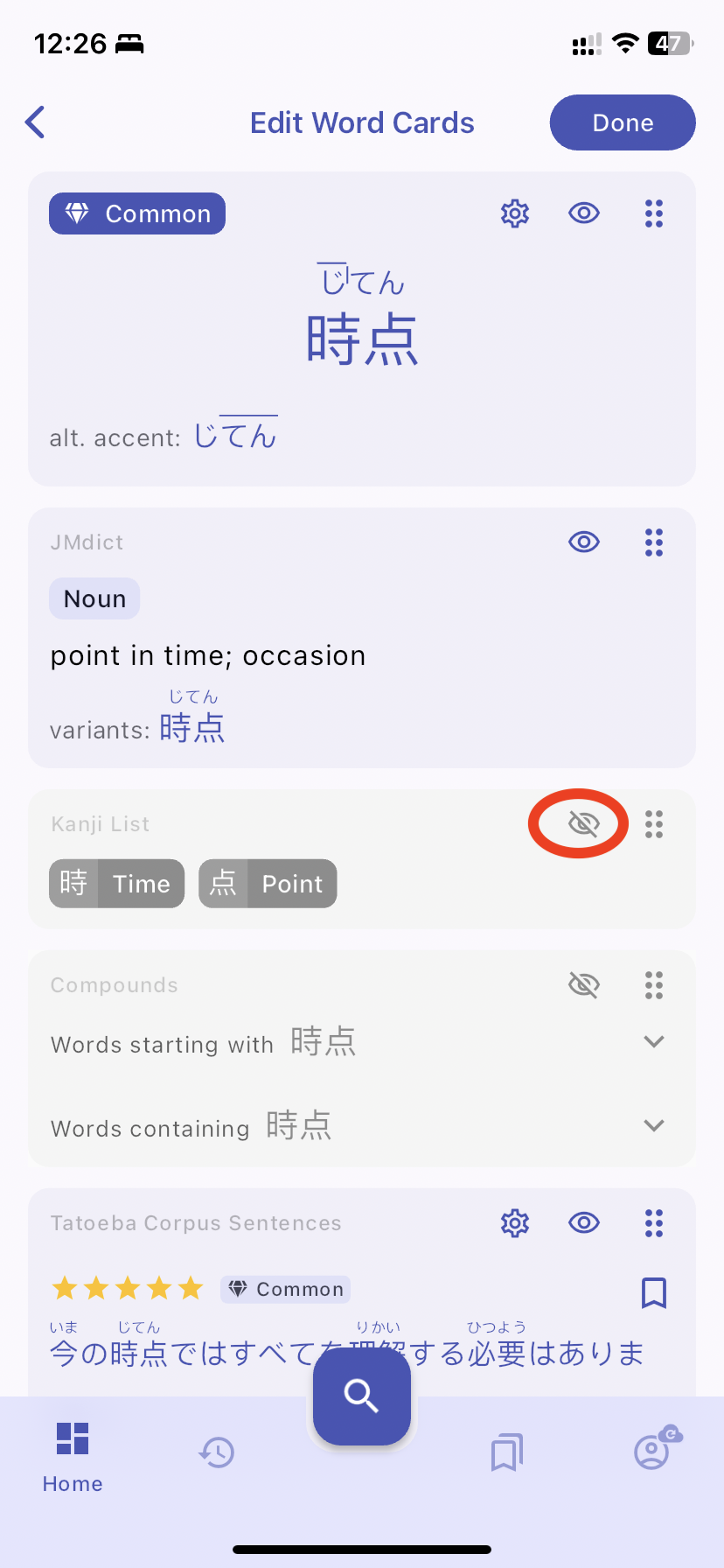
- Edit the settings of each card by tapping on the settings button. A sheet that is similar to the one on the Settings page will appear.
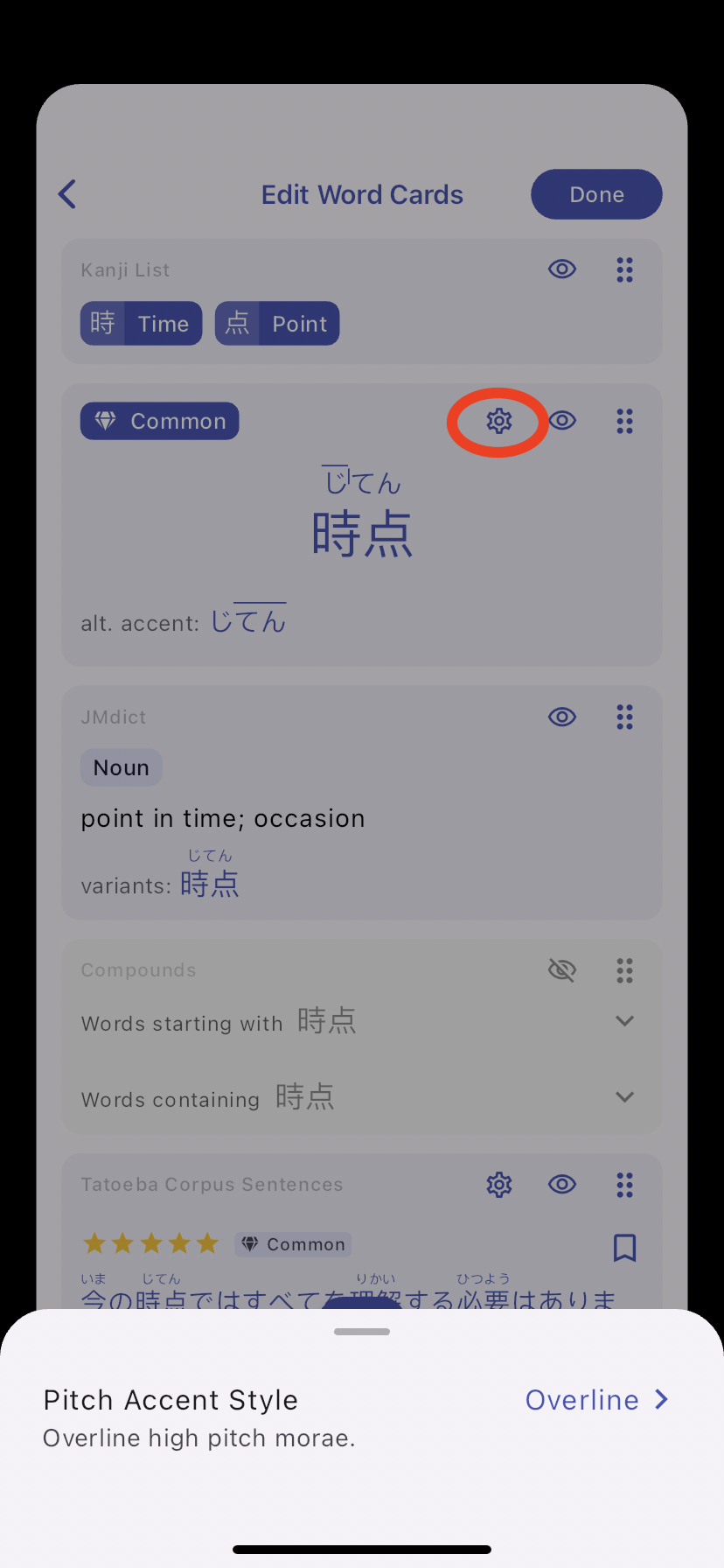
- Exiting the Edit Mode: Once you're satisfied with the new layout and card visibility, just tap "Done" to go back to the read-only mode.
In-Card Customization
You also have the ability to customize cards directly from the overflow menu of a card. You don't even have to enter "Edit Cards" mode to find customization options.
How It Works
- You can hide it, access its settings, or refer to the help manual for that specific card.
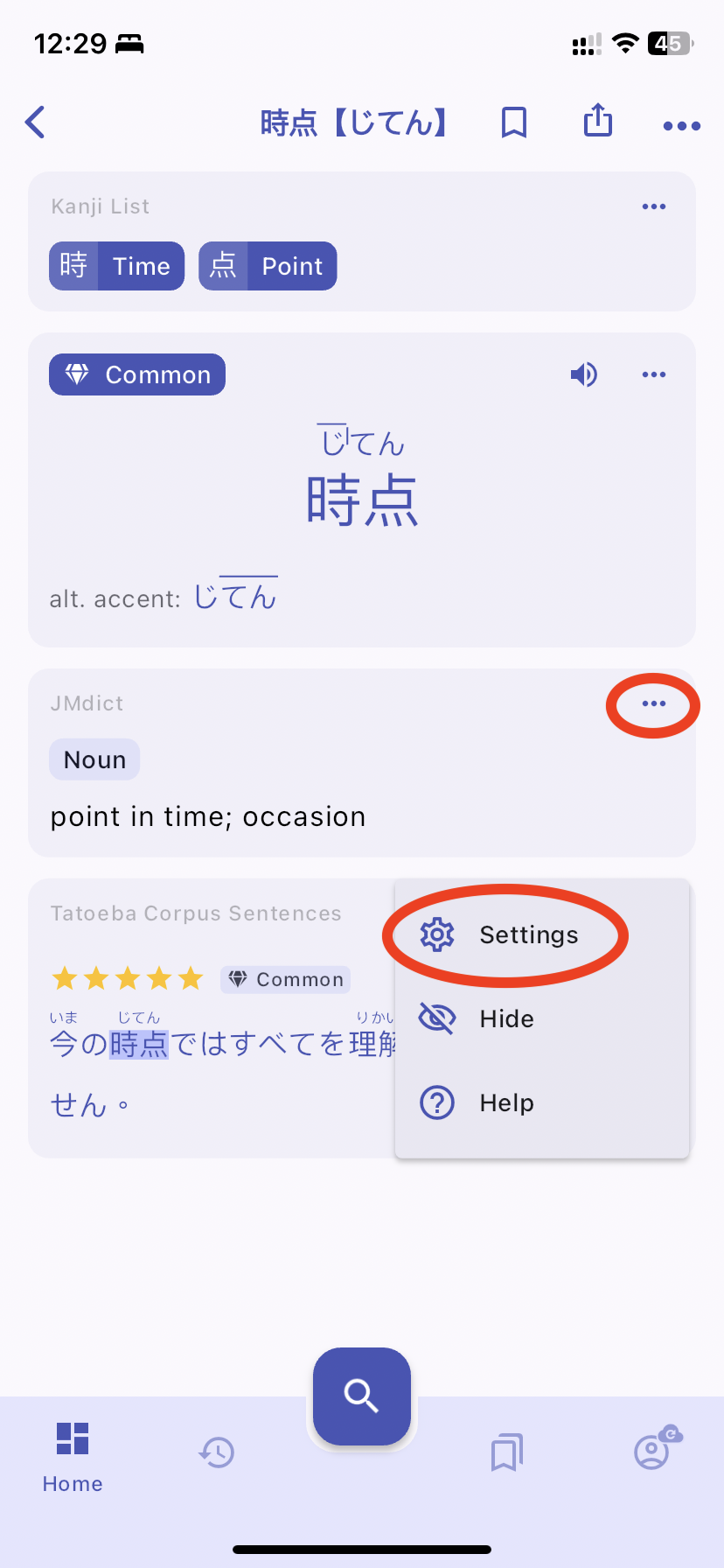
Designed With You in Mind
This feature was developed based on valuable feedback from our user community, who expressed the need for more dynamic and customizable learning tools. By enabling learners to structure their study materials in a way that best suits their individual learning styles, we believe that Kanjiverse can become even more effective and engaging.
Video Tutorial
We invite all our users to try out the new editing feature and customize their learning experience to better suit their needs. As always, we look forward to your feedback to continue improving and making Kanjiverse the best resource for studying Japanese.