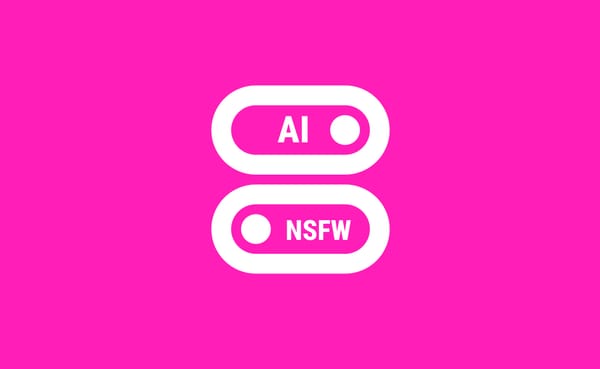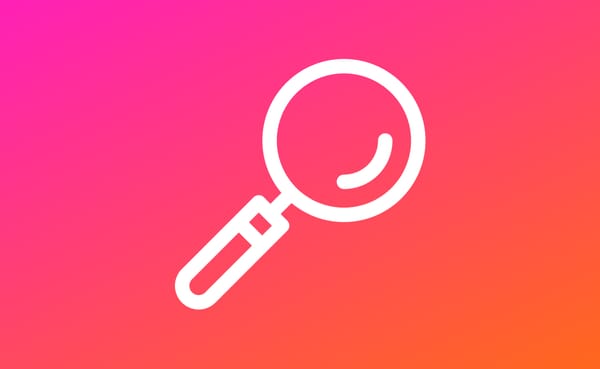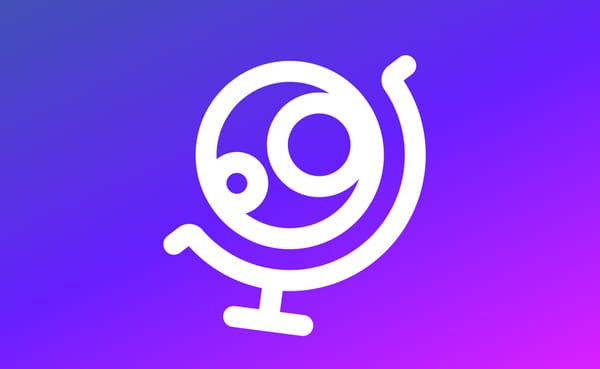Import and Better Organize Your Stuff
This new release brings tons of quality of life improvements to manage your bookmarks, sentences and lists! Import kanji, words, and sentences from files, toggle bookmark on any item, anywhere, perform batch actions and more!
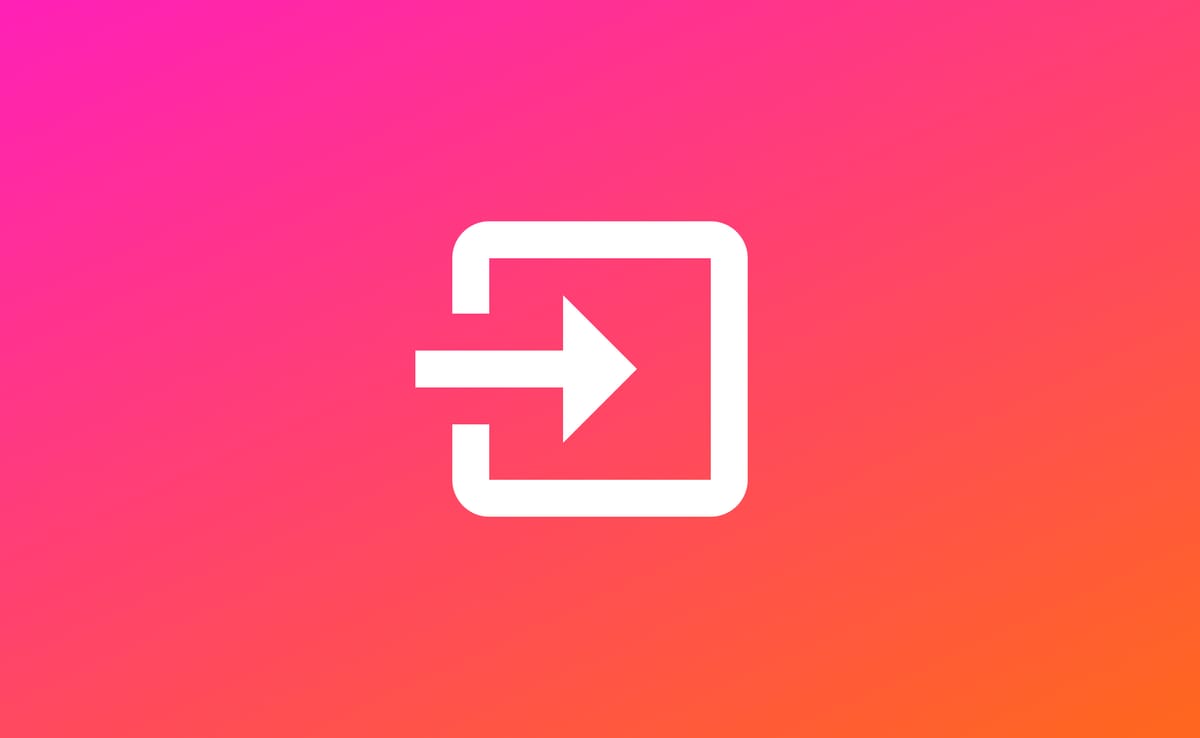
The latest release brings tons of quality of life improvements to manage your bookmarks, sentences and lists! Import kanji, words, and sentences from files to new or existing lists, toggle bookmark on any item, anywhere, batch delete or make public all items in a list at once, and more!
Import Features
No need to painstakingly bookmark kanji and words one by one anymore, you can now import them all at once to existing or new lists! Same goes for sentences, skip the search bar sentence analyzer and parse a whole file at once!
Get started by importing to a new list, press the + button in My Stuff and choose Import from file.
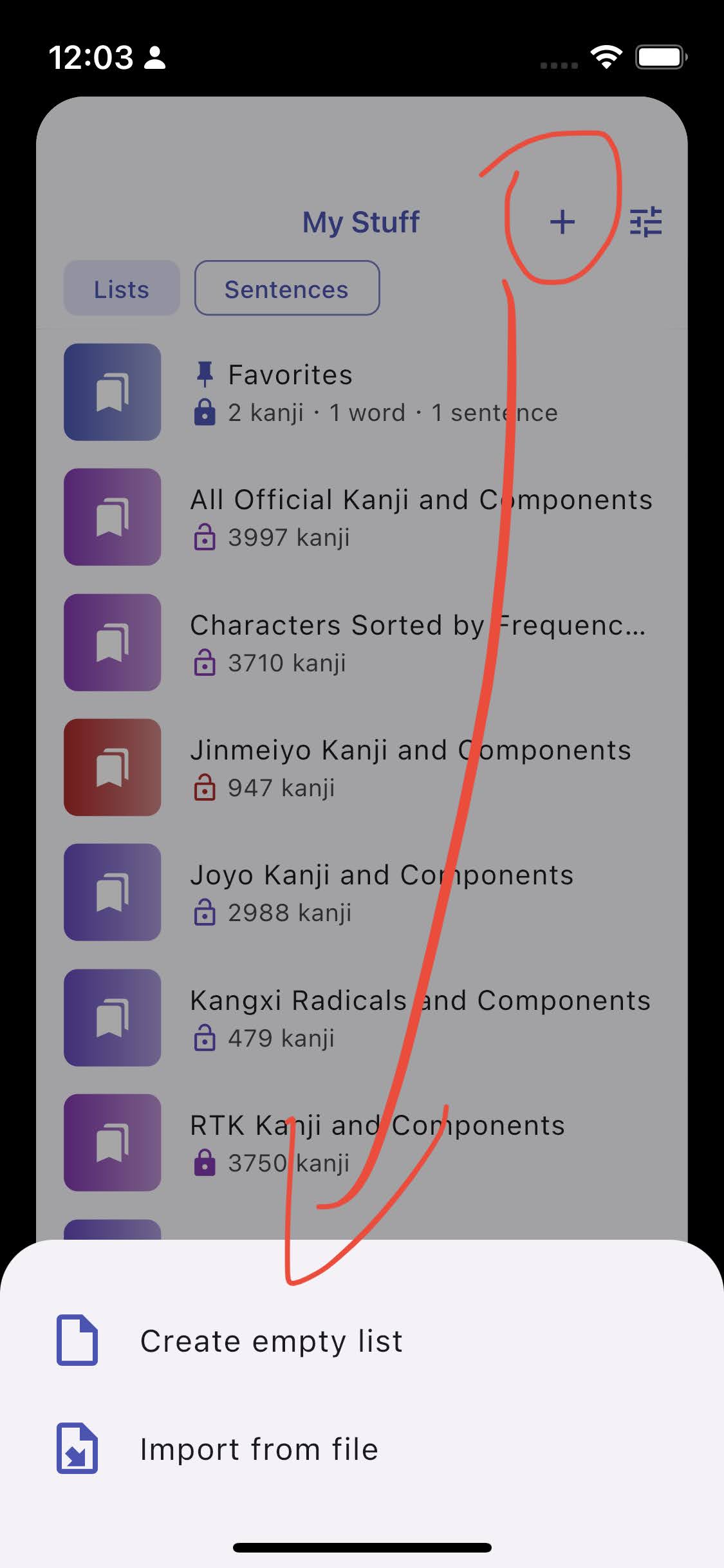
Select a .csv, .tsv or .txt file (more formats will be added in future releases).
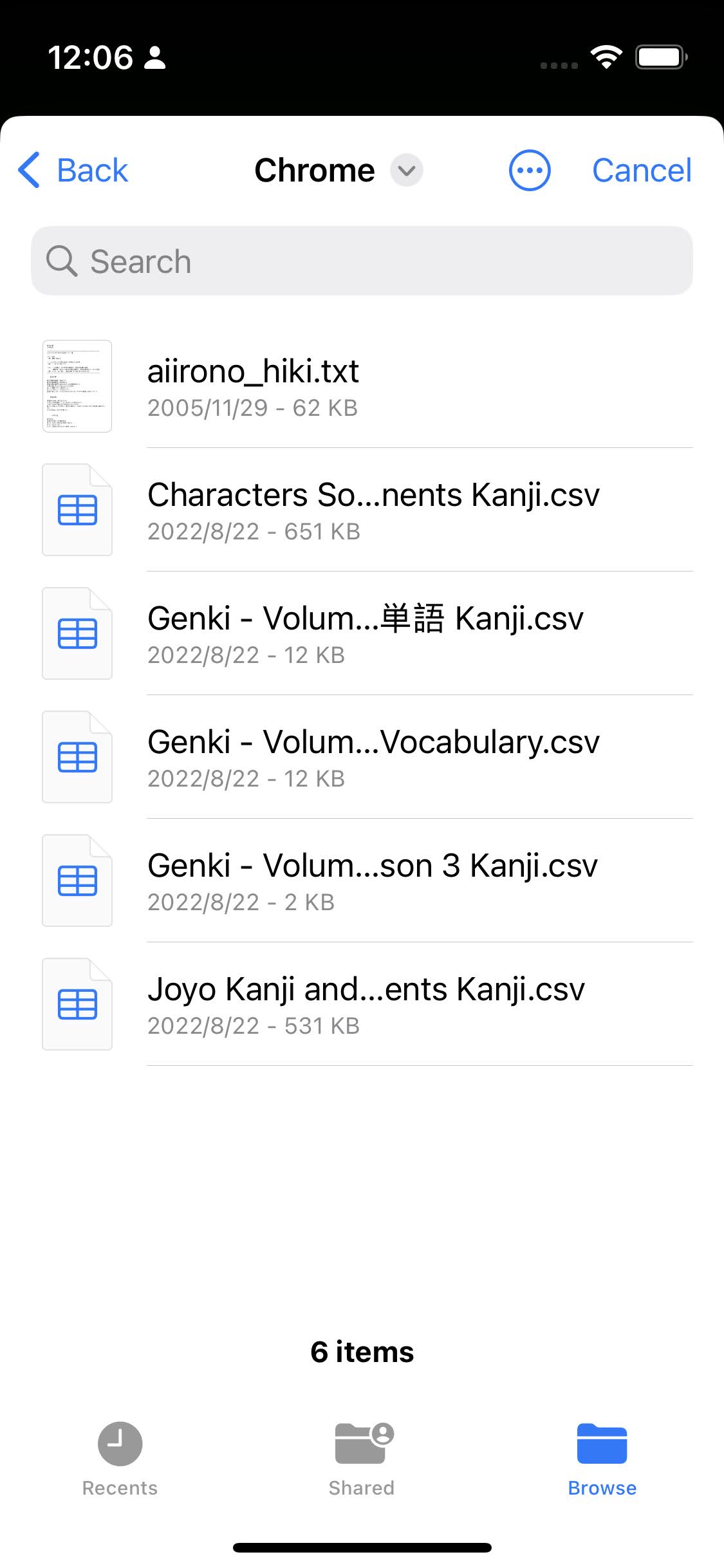
Import kanji and words from plain text
- When selecting a plain text file (.txt), all individual kanji or words found in the file will be imported.
- If you need to import from other text formats such as html, rename the file extension to .txt to be able to select it. Direct import from URL will be added in a coming release.
Import kanji and words from CSV file
- When importing from a tabular data file (.csv and .tsv) you need to select from which column to import the items. There must be only one kanji or word per cell. If you need less restrictions, change the file extension to .txt and import it as a plain text.
- If not detected properly, you can change the column separator symbol (comma, semicolon, tab, etc.).
Note that you can generate a CSV or TSV file from your favorite spreadsheet software :)

All the content is added to the list, without duplicates.
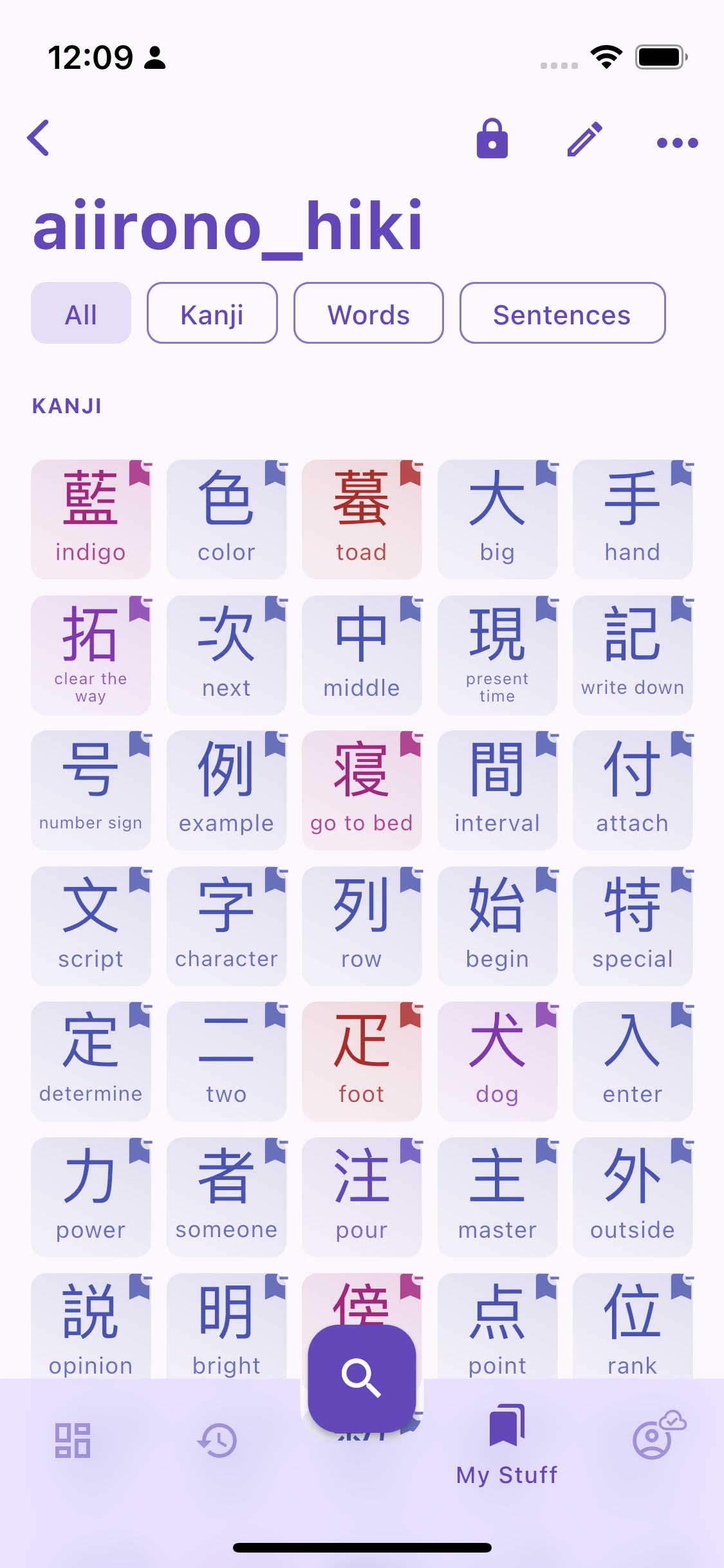
To import to an existing list, select Import from its menu.
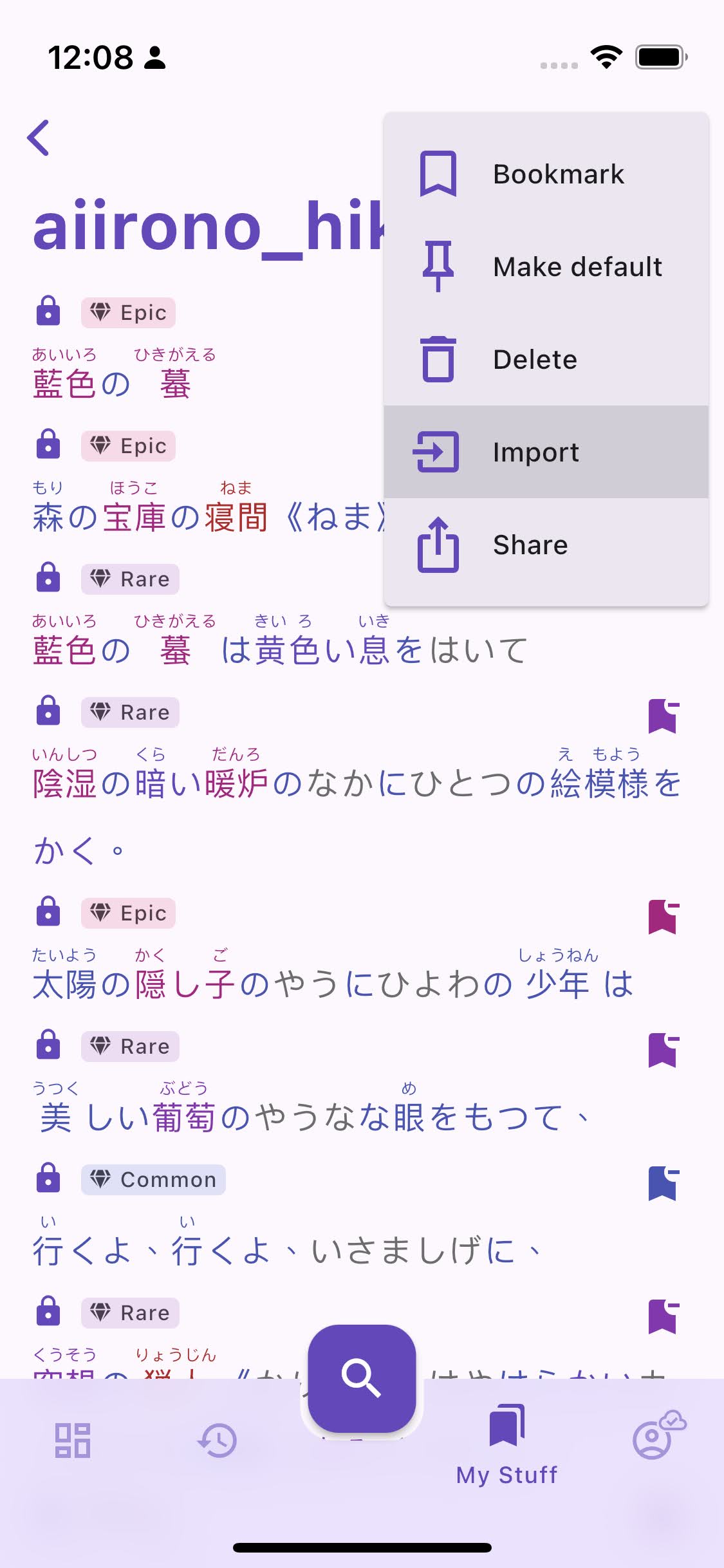
Extract sentences from a text
Sentence mining with Kanjiverse just got a lot easier. You can now parse a whole file, extract individual sentences and group them in a list all at once!
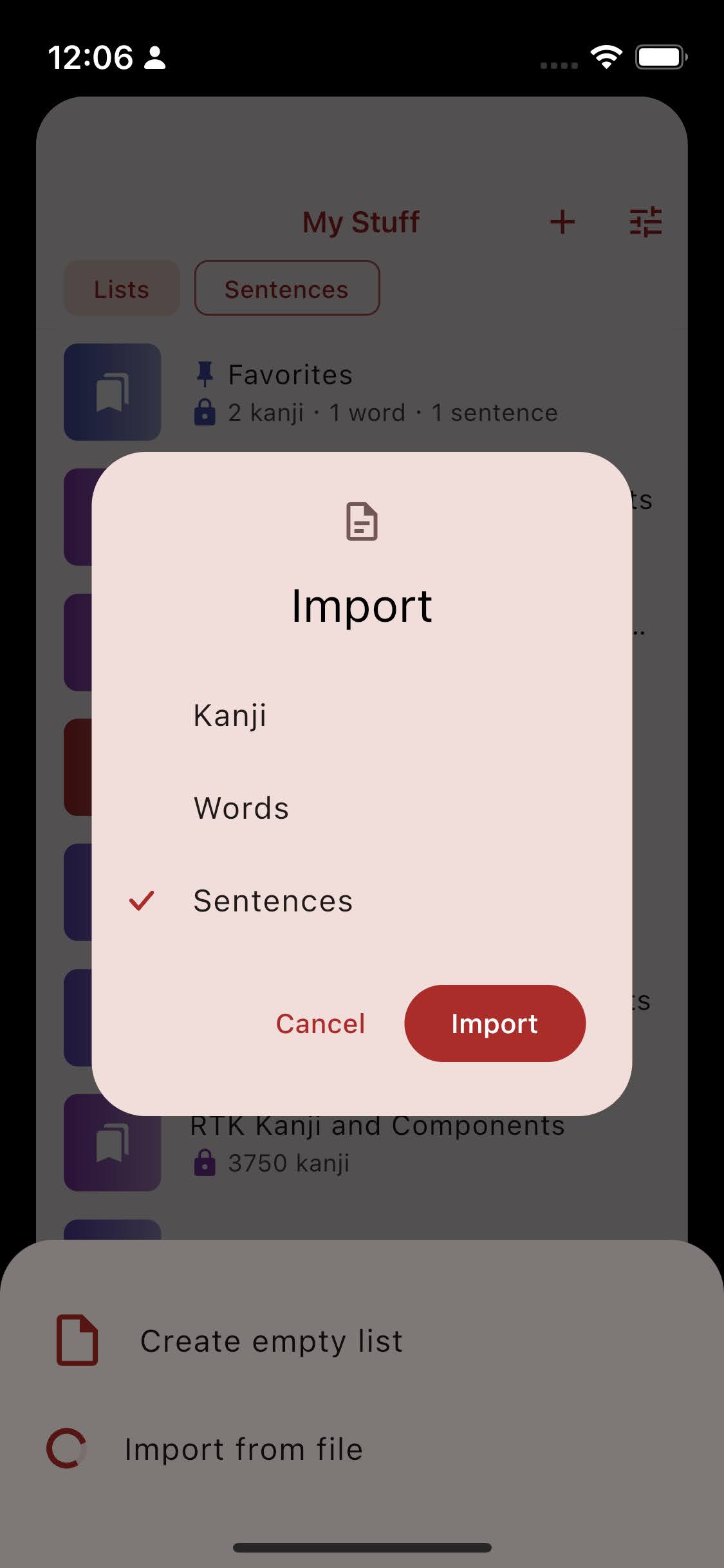
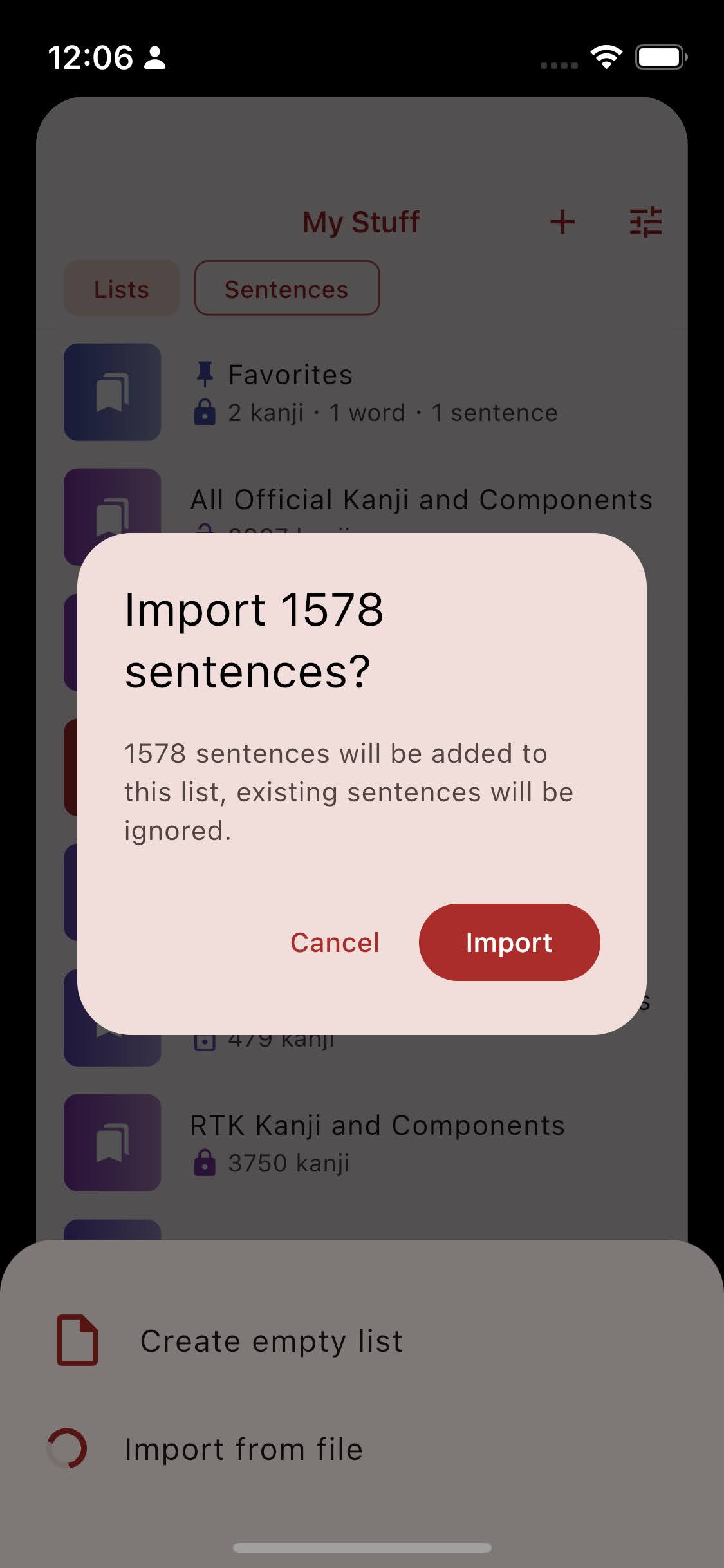
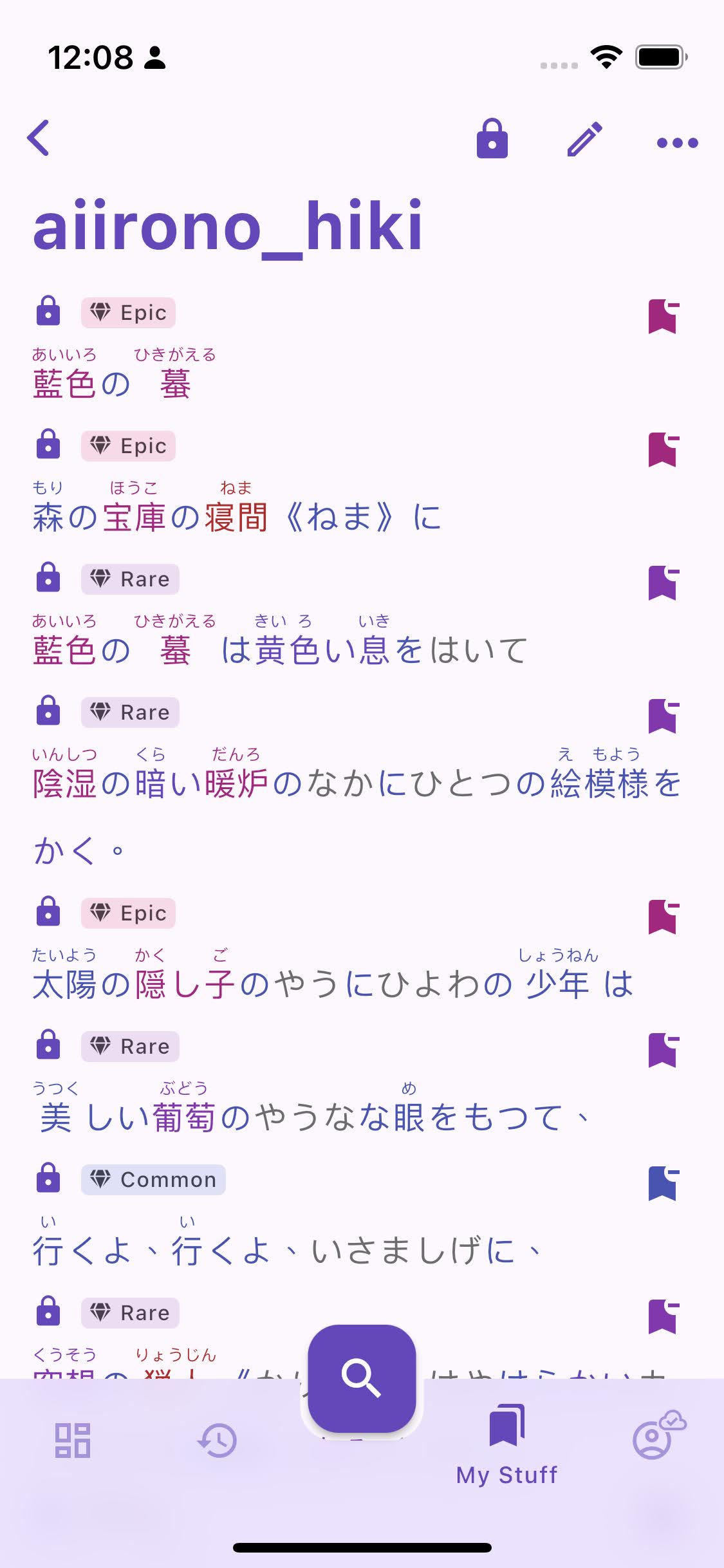
Manage sentences
All imported sentences are automatically added to My Sentences and will stay there even if removed from the list. They can of course be individually deleted or made public one by one by there is a better way:
Batch deletion
When deleting a list, the confirmation dialog will let you opt in to delete all the sentences it contains and remove them from My Sentences too.

Batch sharing
When making a list public (by pressing its lock icon), you will be prompted if you want to make all its content public too.
Other users cannot see private items in a list even if that list is public!
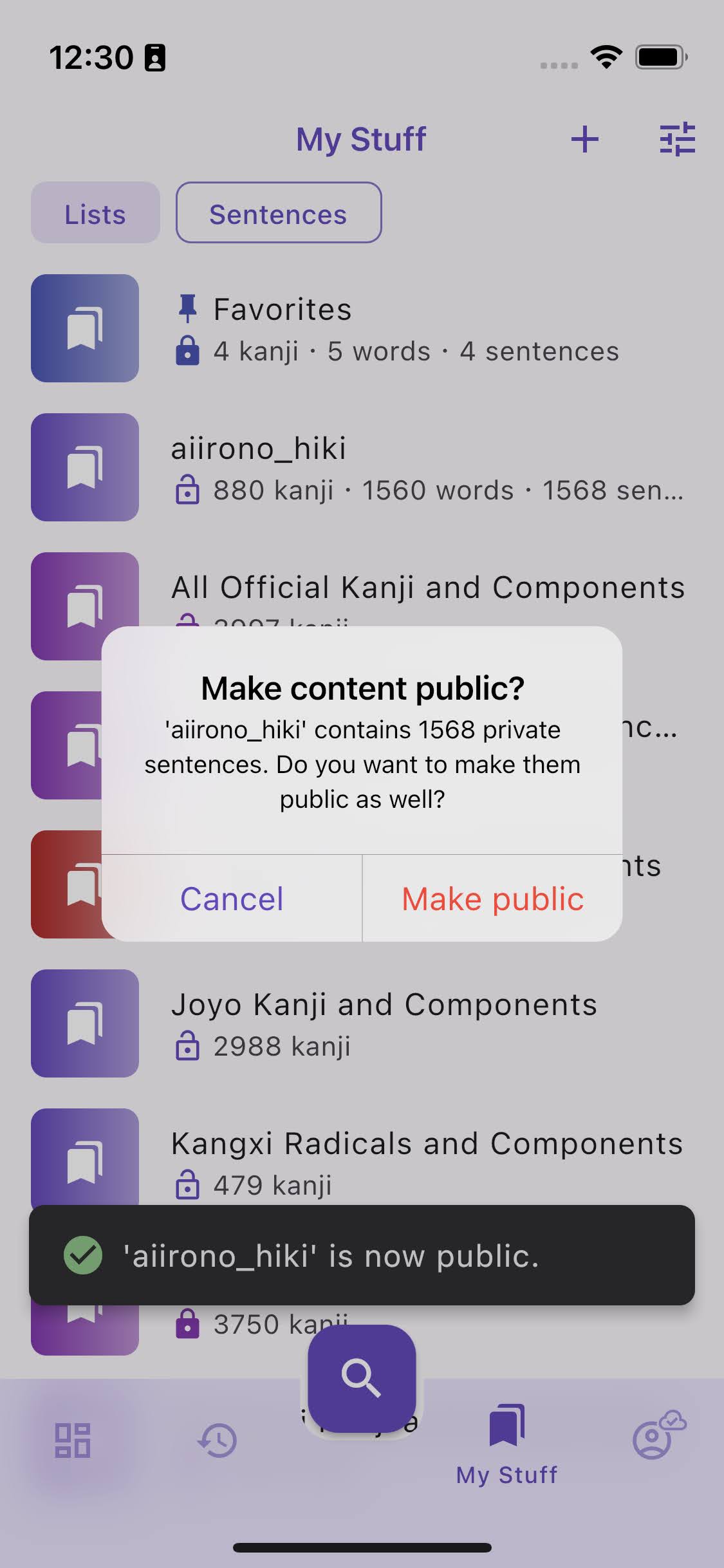
Uniform bookmark system
To make bookmarking less confusing, the whole system has been revamped to be consistent across all screens and item types:
- The bookmark icon is always on the right end side of bookmarkable items (now even on kanji tiles!), anywhere they appear (in History, Search Results, search bar suggestions, My Sentences, list content, random word/sentence in the Dashboard, sentences card, kanji readings list, etc.).
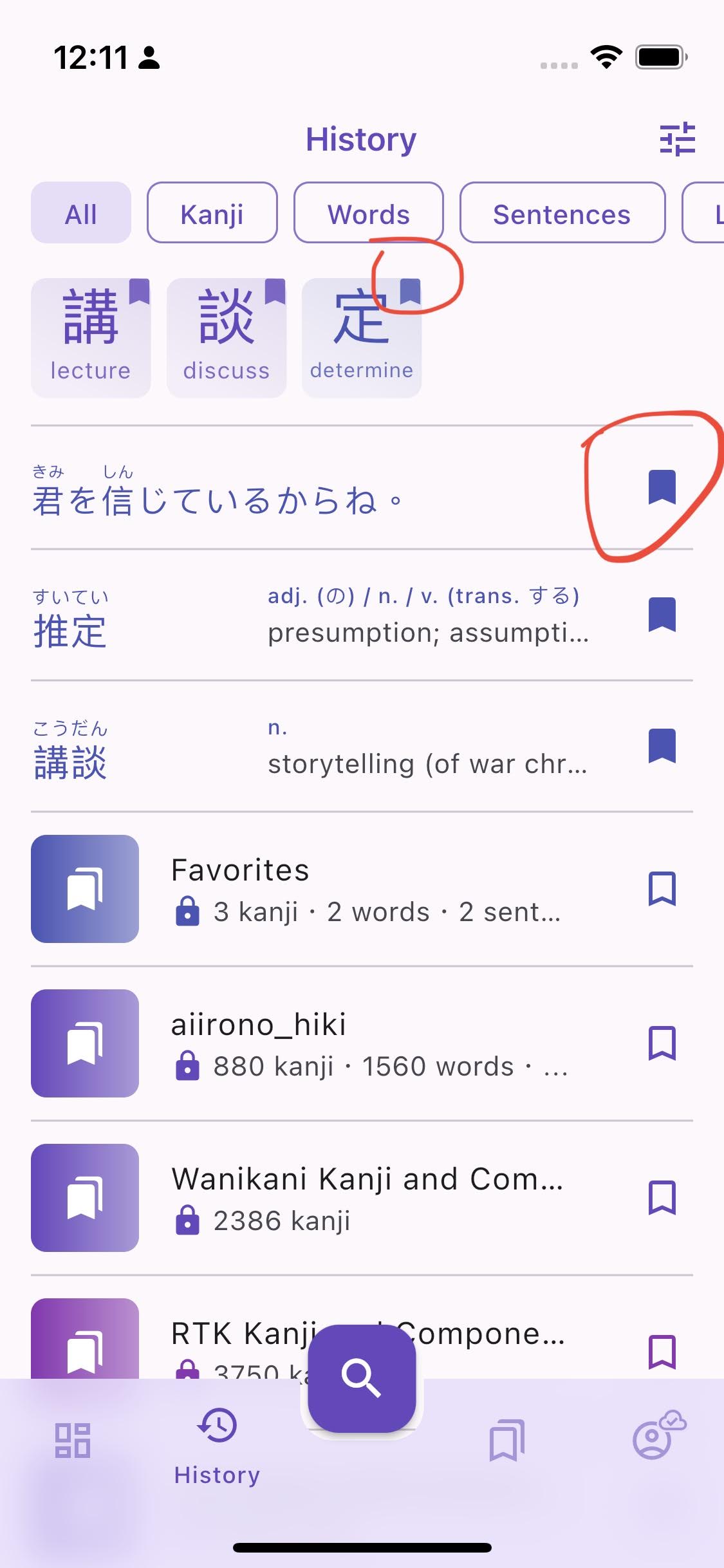
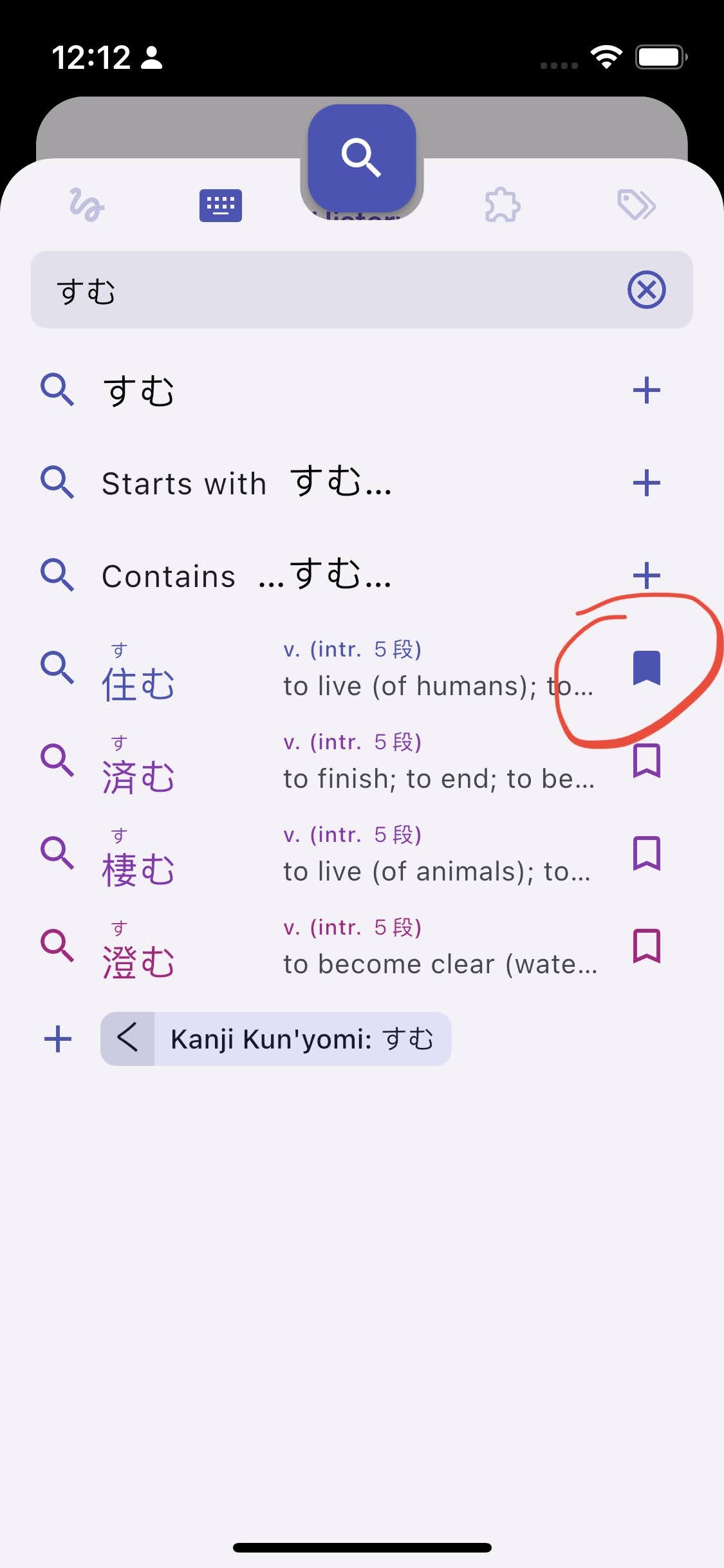
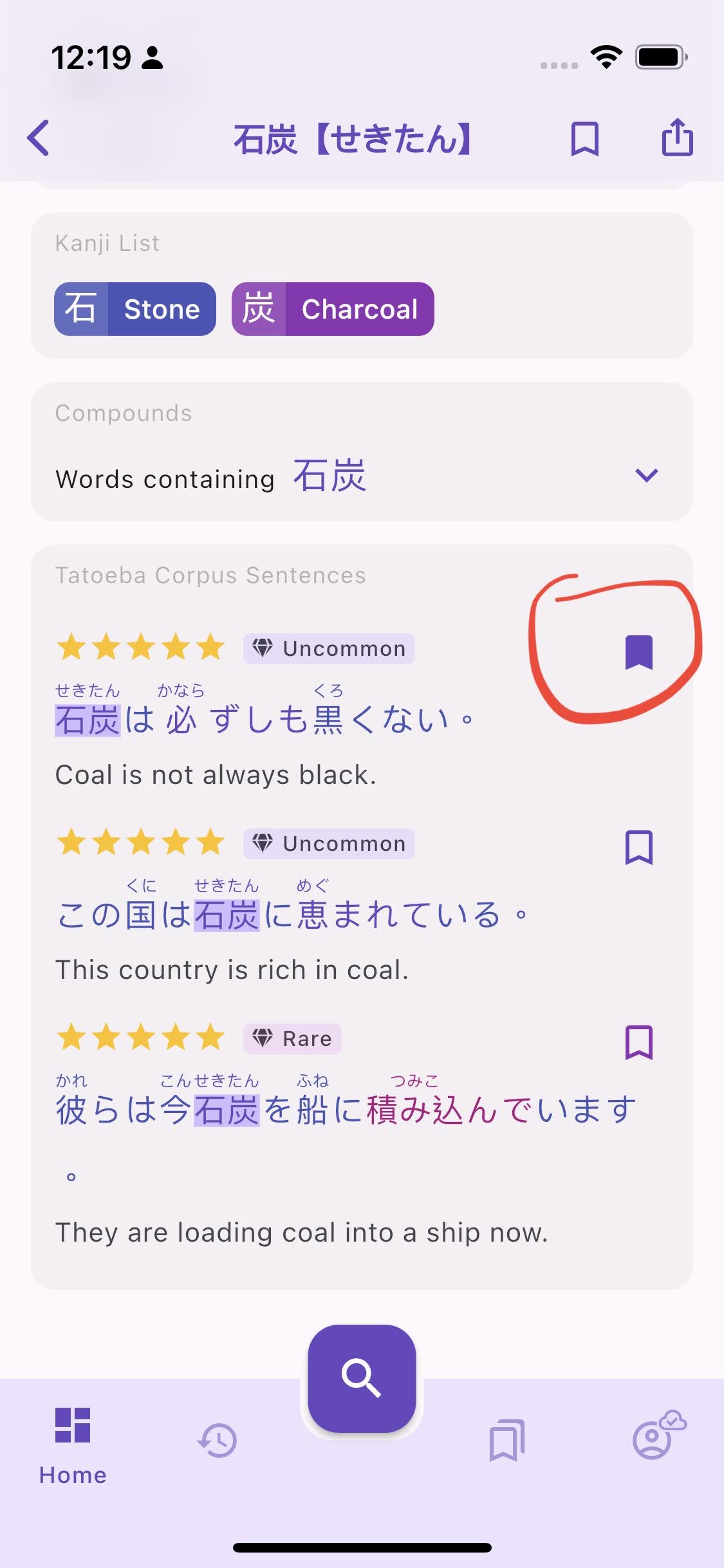
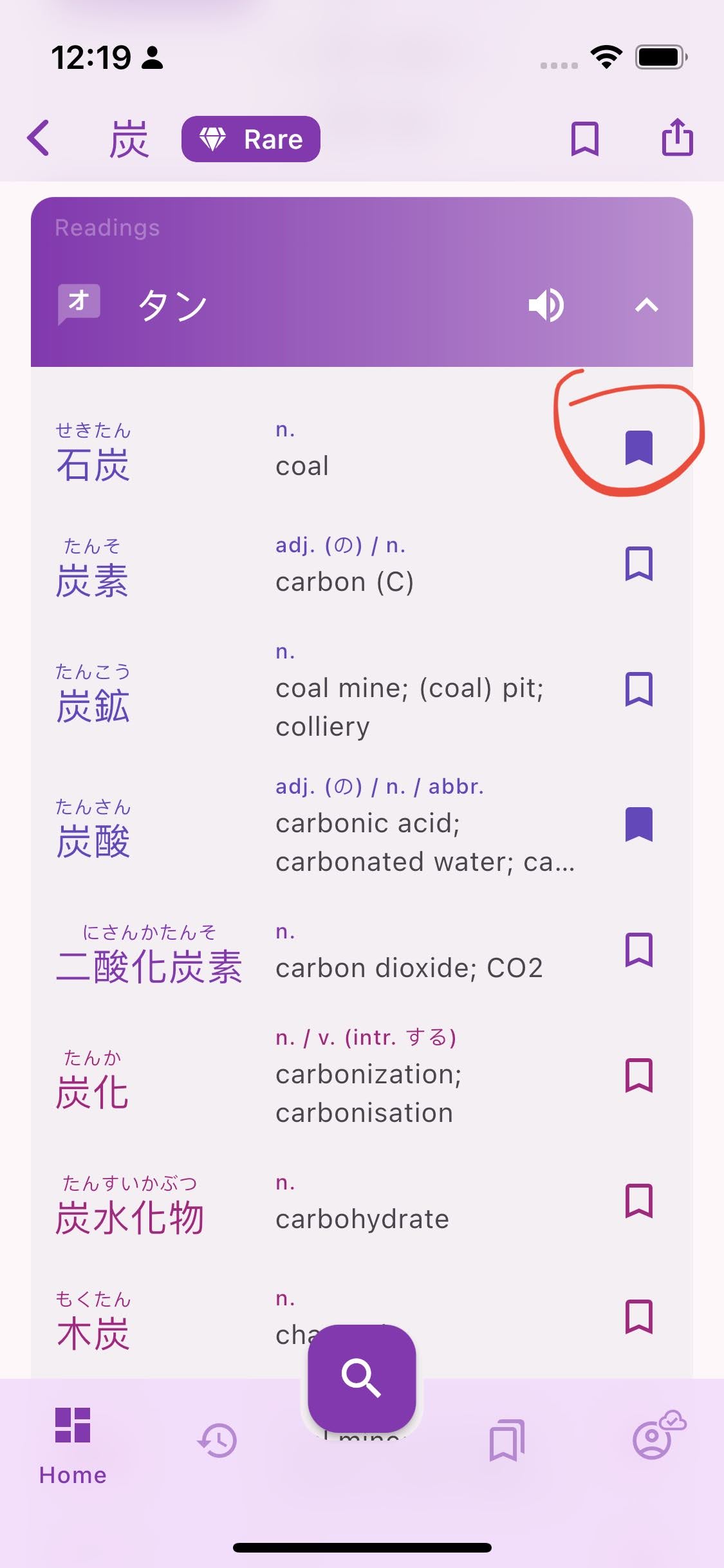
- The icon shape is a simple bookmark that reflects if the item is in the Default List (the list pinned in My Stuff): outlined when not bookmarked, filled when bookmarked. This applies to all item types, no more exception for lists (which used to show a multi-bookmark icon) and the lock/privacy icon on owned lists and sentences was moved outside the bookmark icon.
- The behavior is the same everywhere, tap to add/remove the item to/from the Default List, or long press to open the multi list selection menu. The only exception is within a user-owned list, the icon shows a minus sign to indicate the item will be removed from the list when tapped.
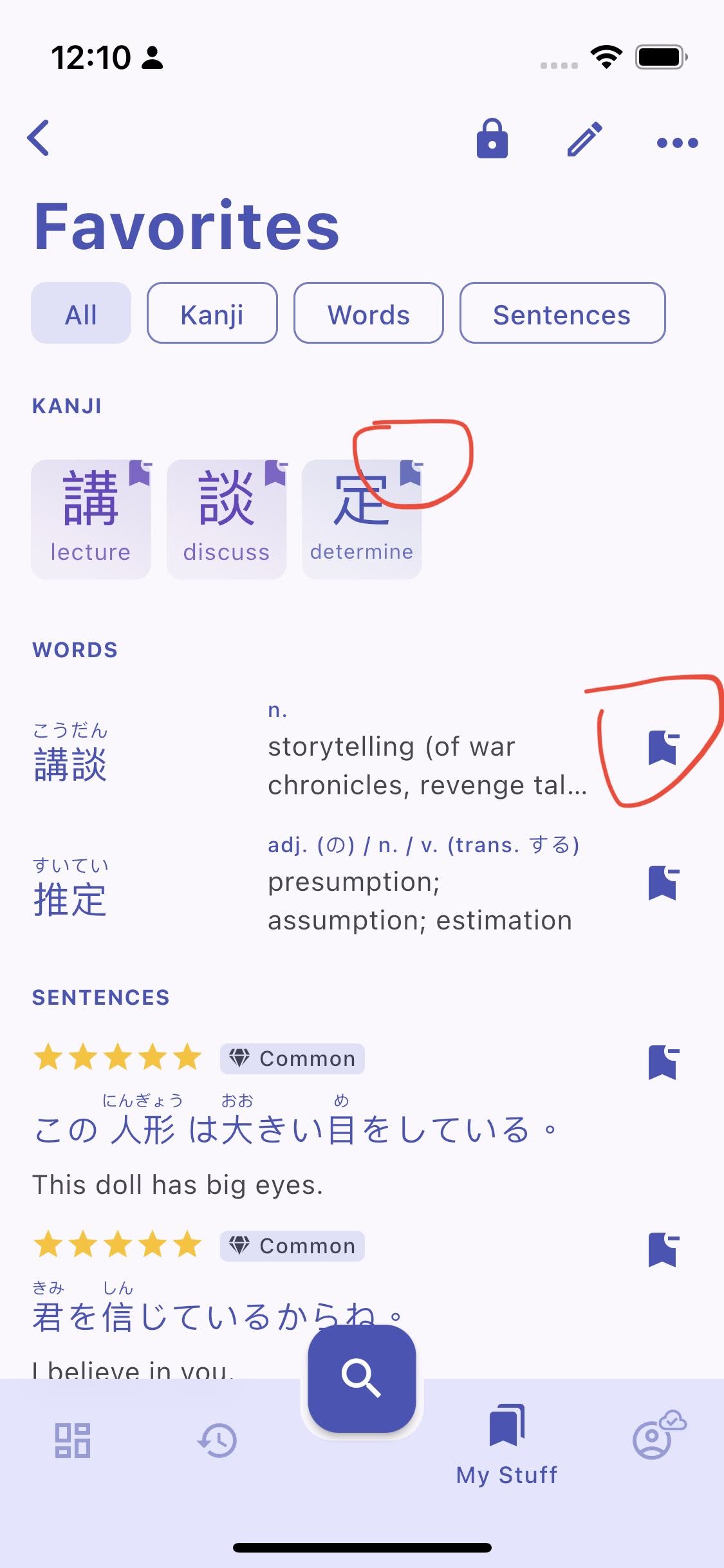
You can opt out of this new layout by hiding all bookmark icons in Account > Settings > UI Settings > Bookmark icon. When bookmark icons are hidden, some items can be slid to reveal the Bookmark action instead.
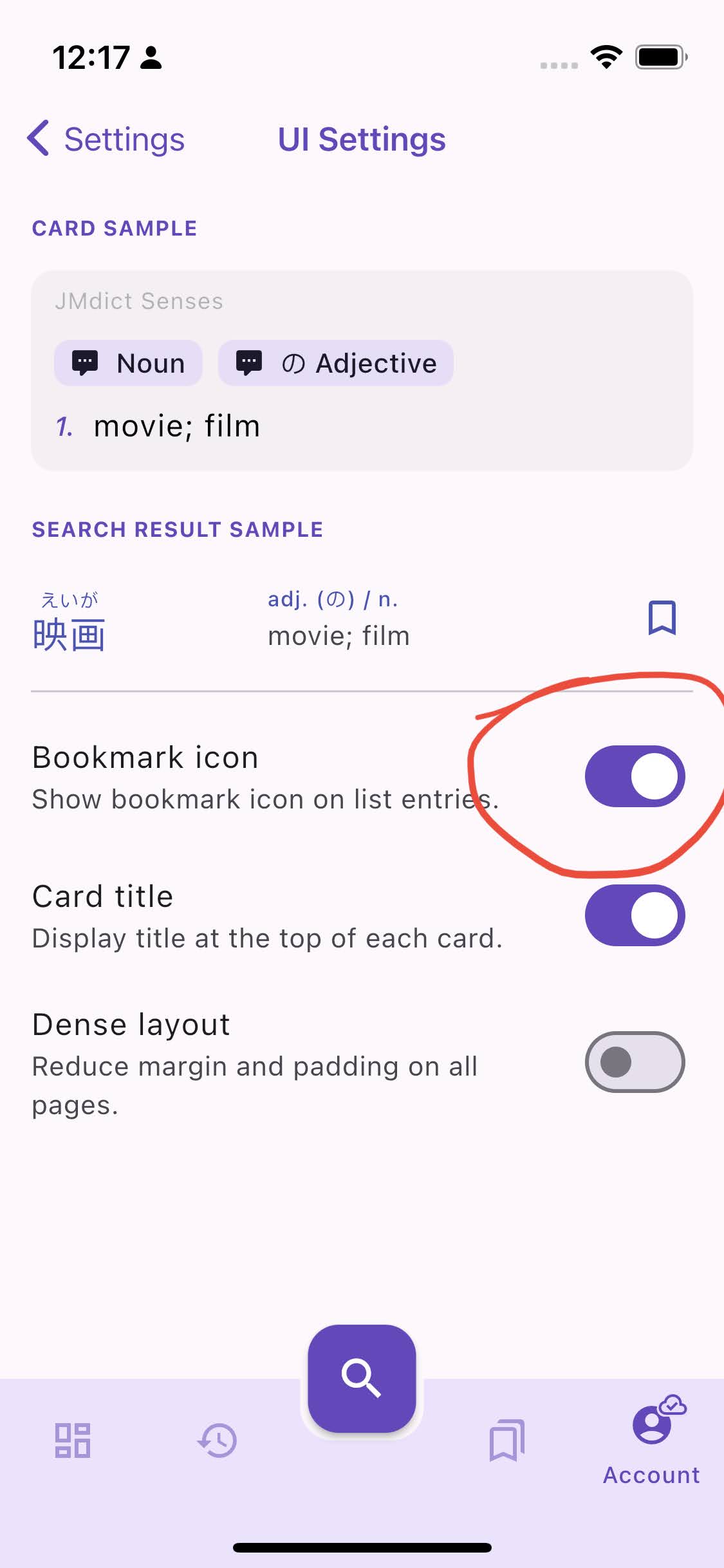
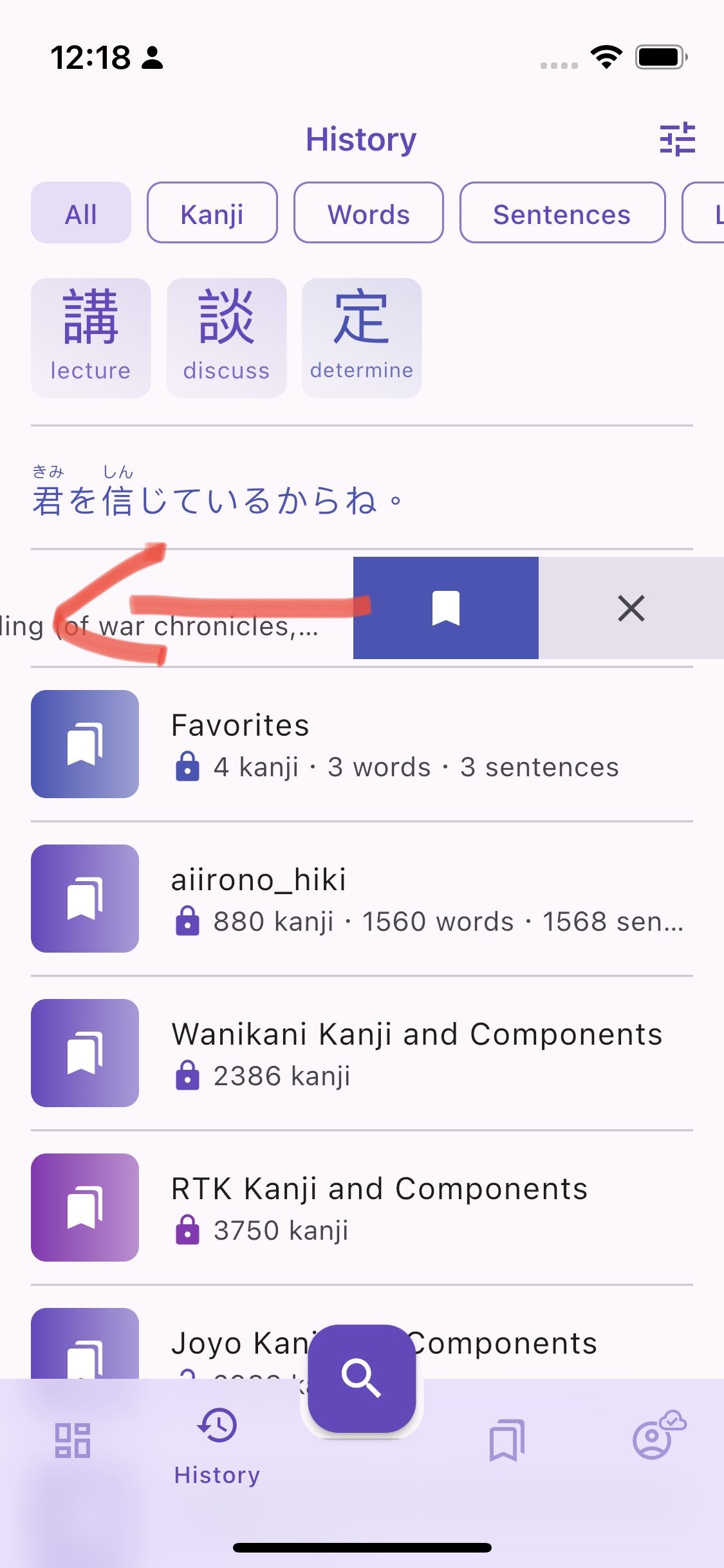
Bookmarked and Shared Filters
Want to only see words you haven't bookmarked yet? Or only show your shared sentences? You can now do that with the filter button located in the app bar in History, My Stuff, and Search Results. Two filters are available for now:
- filter bookmarked items: show only bookmarked, non bookmarked, or all
- filter private items: show private, public, or all
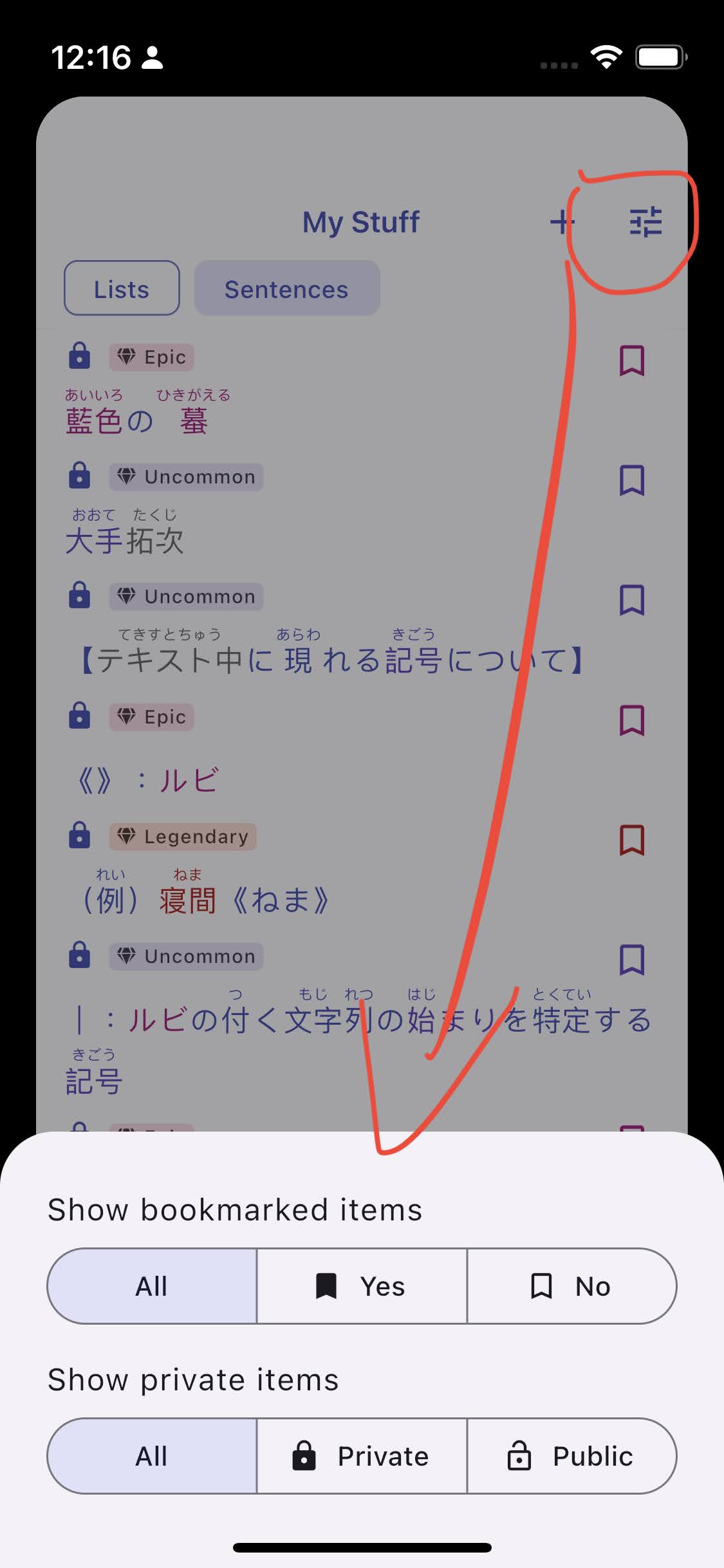
More quick actions
Beside all bookmark icons being interactive, there a few other shortcuts available.
- Interactive share icon: you can toggle lists and sentences public/private status directly by tapping on their lock icon.
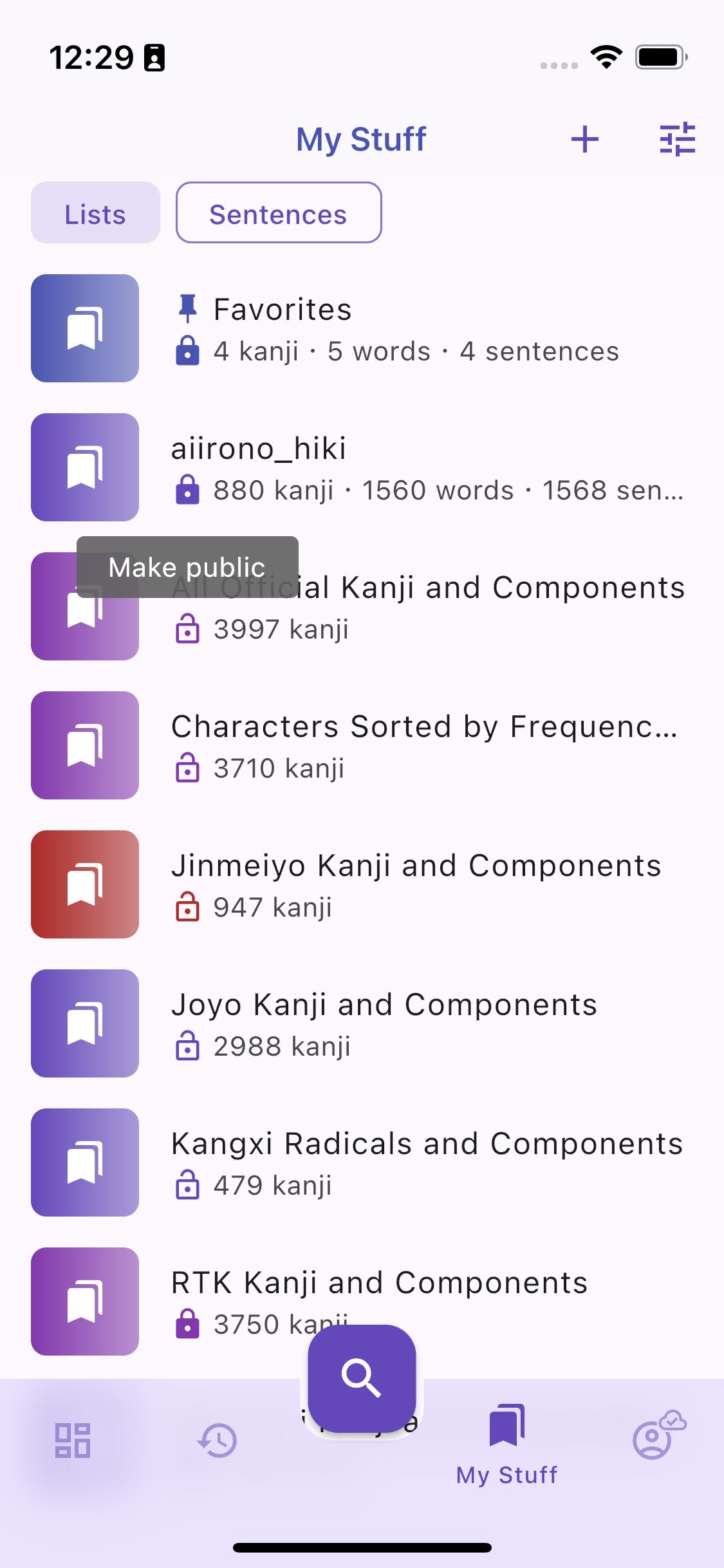
- Slidable list items reveal more actions such as Make default or Delete.
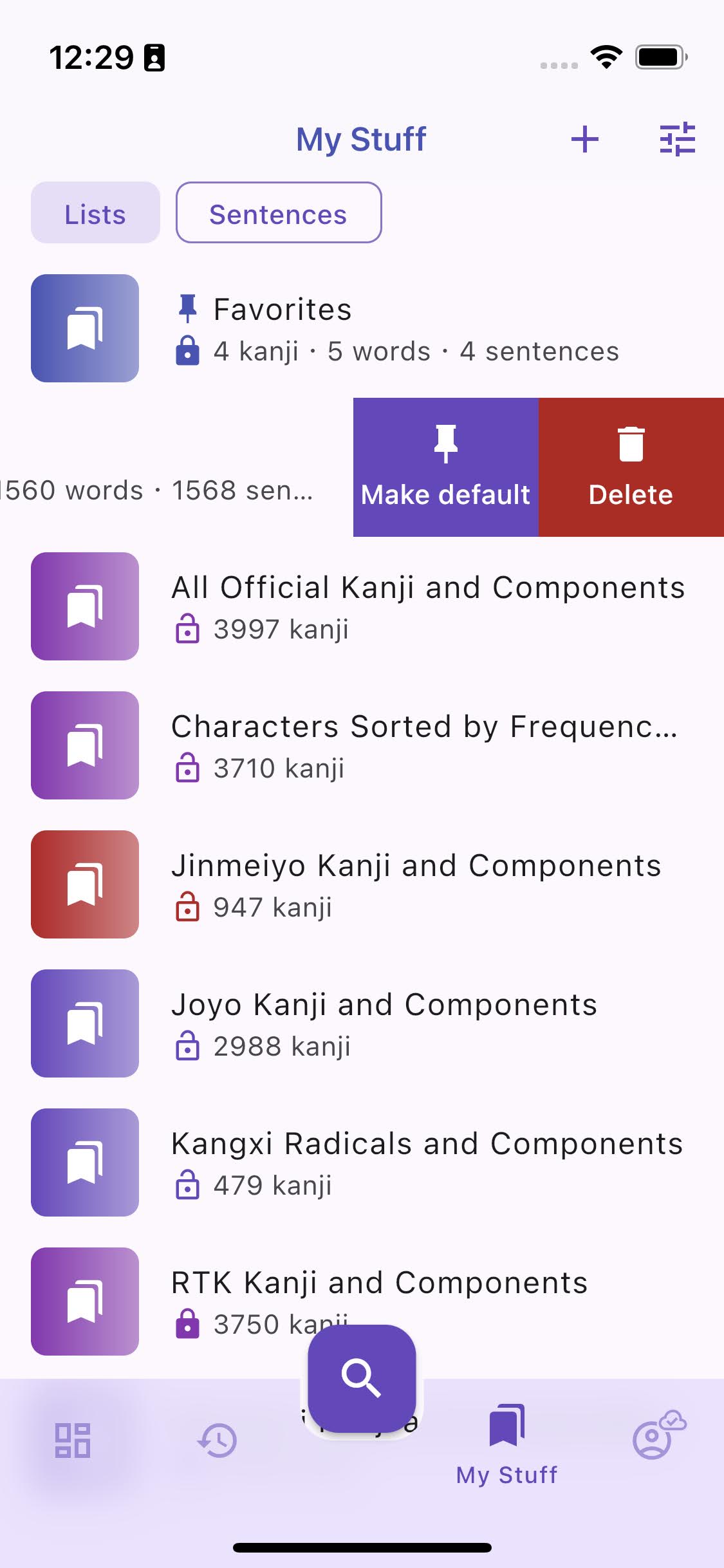
Wrapping up
That's all regarding the main features of this release, I hope it will make studying with Kanjiverse a more pleasant experience. It should be now quite fast and easy to create vocabulary lists and sentences so please try it out and share them with the community ;)
Check out the changelog below if you want to learn more about all the other bug fixes and minor enhancements. Worth mentioning is the new background syncing system on mobile that saves your data to the cloud without blocking the UI.
Changelog for version 0.20.0 to 0.20.6
Import Features
- Import menu action let you add kanji, words, and sentences from a file to a list
- Create List button let you import its content from a file, or create an empty one
- importing CSV/TSV file let you specify column separator symbol (space, comma, tab, etc.) and
column index of kanji/words to import - importing TXT file let you import all its kanji, words, or sentences
- importing kanji/words add all unique kanji/words found in the file to the list
- importing sentences extract all Japanese sentences from the text, split them by punctuation
symbols (。!?.!?, create individual sentences in My Sentences, and add them to the list - importing sentences will suggest to download the Japanese Index Dictionary to speed up the parsing
- deleting an imported list will also ask if all its sentences should be deleted too
Bookmark Improvements
- show interactive bookmark icon on kanji tiles, tap to toggle bookmark without opening kanji page
- hide all bookmark icons in Account > Settings > UI Settings > Bookmark icon
- when bookmark icons are hidden, slide the item to reveal Bookmark action
- uniformize bookmark icon position to always be on the right end of all bookmarkable items (kanji,
word, sentence, list), anywhere they appear (in History, Search Results, Search Suggestions, My
Sentences, List content, Random Word/Sentence in Dashboard, Sentences card, Kanji Readings list,
etc.) - uniformize bookmark icon shape (simple bookmark, outlined when not bookmarked, filled when
bookmarked) for all item types; lists do not show multi-bookmark icon and lists/sentences do not
have lock icon inside the bookmark icon anymore - uniformize bookmark icon behavior, tap to add/remove the item to/from the Default List; the only
exception is within a user's list, the icon will show a minus sign to indicate the item will
removed from the list when tapping it
Privacy and Bookmark Filters
- add filters button to app bar in History, My Stuff, and Search Results
- filter bookmarked items: show only bookmarked, only non bookmarked, or all
- filter private items: show private, public, or all
My Lists UI/UX Changes
- leading bookmark icon is replaced by a thumbnail (that will be customizable in the future)
- bookmark icon is moved to the right end and looks and behave just like any other bookmark icons
- bookmark icons of items in an owned list have a minus sign to indicate they will be removed from
the list when tapped - lock/privacy icon is shown separately and can be interacted with to toggle the private/public
status of the list - Default List pinned icon is moved next to the list title
- list tiles can slide to reveal Make Default and Delete actions
- when deleting a list, prompt user to delete all its sentences and nested lists
- when making a list public, prompt user to make all its sentences and nested lists public
Other UI Fixes
- keyboard appears faster when opening Search Sheet
- show dividers between items in History
- history tiles can slide to reveal Dismiss and Bookmark actions
- display kanji keyword below the glyph instead of above
- improve slow display of long sentences in History
- make all screen titles small except for Lists
- limit Sentence to 2 lines in My Sentences
- separate buttons for update and clear/delete caches/dictionaries in Downloads
- show other caches in Downloads
- show Stop All Downloads button while downloading all dictionaries
- show success (or error) toast messages when bookmarking or deleting items
- minor color scheme tweaks to have a less saturated background
- remove username live suggestions when typing in the search bar
- remove UI Settings card shadow option
- fix list flickering shimmer after transition animation
- fix Android reporting the app as unresponsive when opening Downloads the first time
- fix missing word translations when Japanese Index is downloaded but not JMDict
- fix History scroll-to-top animation when changing filter
- fix copy/paste toolbar not showing up when long pressing on the search bar
- fix auto removal of deleted Sentences from History
- fix sentence analyzer crash when not signed in
- fix sentence analyzer to skip invalid tokens
- fix sentence analyzer freezing the UI while parsing
- fix crash due to invalid frequency when removing the last item from a list
- fix crash when cancelling downloads
- fix iOS dialog app bar and checkmark colors, refresh spinner location
- fix shadow white glitch on some devices
- fix popping up the current page when deleting its content
- fix Android system navigation bar color to match bottom sheet color when opened
- fix sentences overflow ellipsis
Data Syncing Improvements
- fix View Public Profile deleting the content of the user's lists
- fix auto creation of Favorites list overriding existing list after manually clearing the cache
- fix race condition when concurrently writing items too fast to the server
- fix sync/import freezing the UI by moving the process to a separate thread
- fix special case of cache not being updated when server is offline
- fix special case of server overriding items changed while syncing
- fix Profile screen fetching deleted items and loading shimmer never stopping
- fix syncing and dirty cache status icon
- optimize server read/write access with streaming instead of pagination
- optimize write to server of large payload by saving locally first, then syncing
- optimize cache monitoring by not updating identical items
- allow resurrecting deleted items
- migrate settings and user cache to Realm database on mobile